In today’s fast-paced business environment, rapidly understanding the underlying factors within vast amounts of data is crucial for informed decision-making. The Decomposition Tree in Qlik Sense excels at breaking down complex datasets to reveal the “why” behind the numbers. Now, with the game-changing AI Splits feature, this visual becomes even more powerful, automatically highlighting critical impacts and elevating root cause analysis to new heights.
Let's explore what makes AI Splits transformative and how to implement it.
What Is AI Splits?
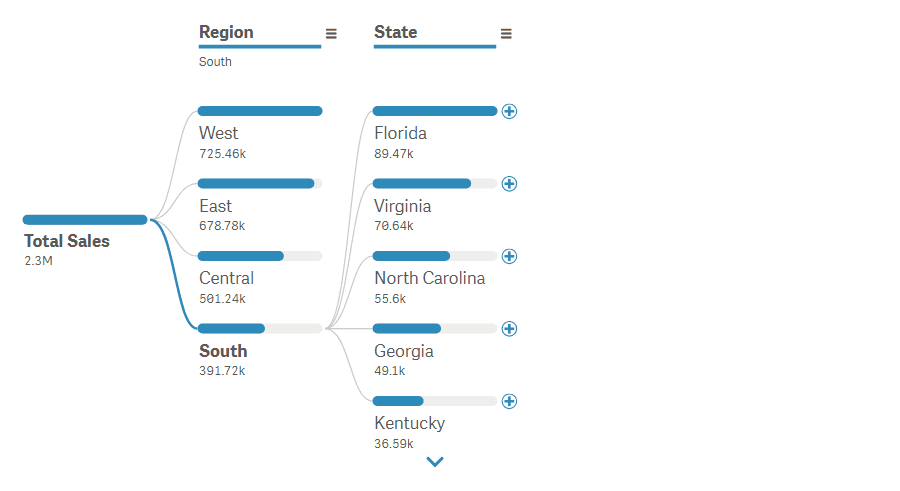
Decomposition Tree is an interactive visual that dissects a measure (e.g., sales, profit, or cost) across multiple dimensions (e.g., product category, region, or agent). It helps discover contributing factors to a particular metric by drilling down into hierarchical levels of data interactively, enabling root cause analysis on a single sheet and being a powerful alternative to the pivot table.
AI Splits is an intelligent feature within the Decomposition Tree that automatically identifies the most impactful dimensions and data points based on the measure being analyzed. Instead of manually selecting dimensions to drill into, AI Splits suggests where to focus next by expanding the tree accordingly, instantly uncovering the highest or lowest contributing factors to key metrics.
Why Use AI Splits?
Accelerated Analysis
AI Splits accelerates root cause analysis by automating the identification of key influencers. This saves time for interpreting results rather than sifting through dimensions manually.
Improved Accuracy
Leveraging advanced statistical algorithms, AI Splits reduces the likelihood of overlooking significant contributors. This leads to more precise analyses and supports better-informed business strategies.
Uncovering Hidden Insights
Machine-powered scanning across all available dimensions and values ensures AI Splits can detect non-obvious patterns and relationships within data. It helps uncover insights that might be missed with traditional analysis methods.
Objective Analysis
AI Splits provides an unbiased assessment of data, minimizing potential cognitive biases that may affect manual analysis. This objectivity ensures that the most statistically significant factors are attended to properly.
Flexible Exploration
AI Splits complements human expertise, offering intelligent suggestions while allowing users to override and explore data manually if desired at any point. This flexibility accommodates both guided analysis and exploratory data mining.
How AI Splits Works?
AI Splits is intuitive to use and integrates seamlessly into the data exploration process. Here's how it works from the user's point of view:
1. Expand Items Intelligently:
- Click the “+” icon next to the item you wish to explore, just as you would normally do in a decomposition tree.
- Select “Highest Impact” or “Lowest Impact” from the dropdown menu, depending on whether you want to identify the largest or smallest contributors.
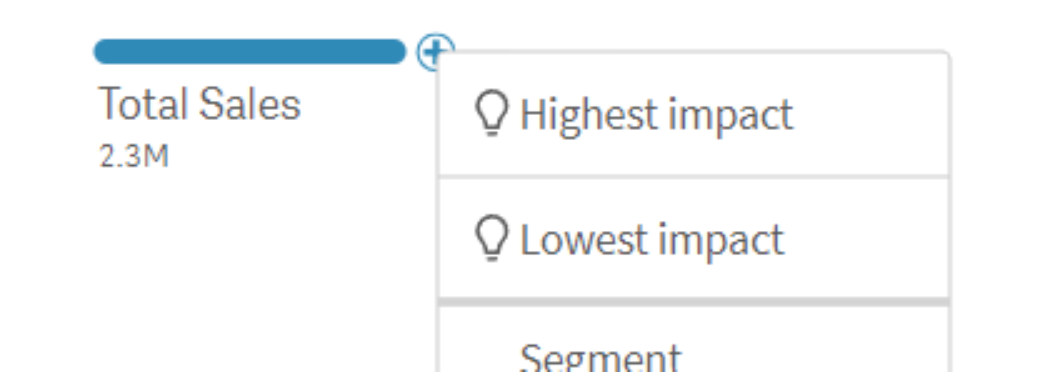
2. Get Automatic Insights:
AI Splits scans all available dimensions and identifies where the maximum or minimum value occurs for the metric you are analyzing. It then expands that dimension, highlighting the critical value for immediate attention.
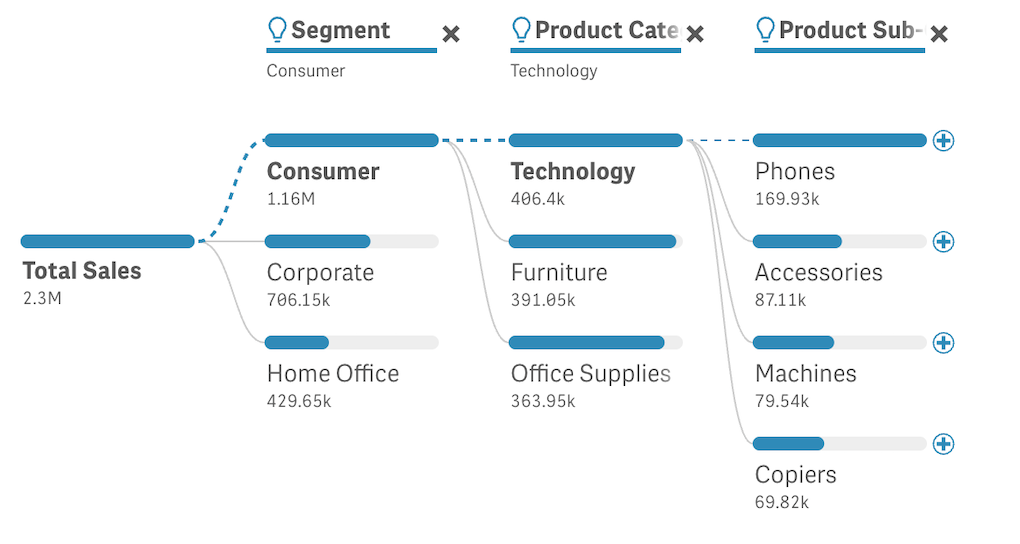
3. Interpret Visual Cues:
- A light bulb icon (💡) will appear within the header of the AI-generated column (dimension), indicating an AI selection. Hovering over the bulb displays the tooltip with a quick explanation: “[Highest / Lowest] impact: [Dimension name]”.
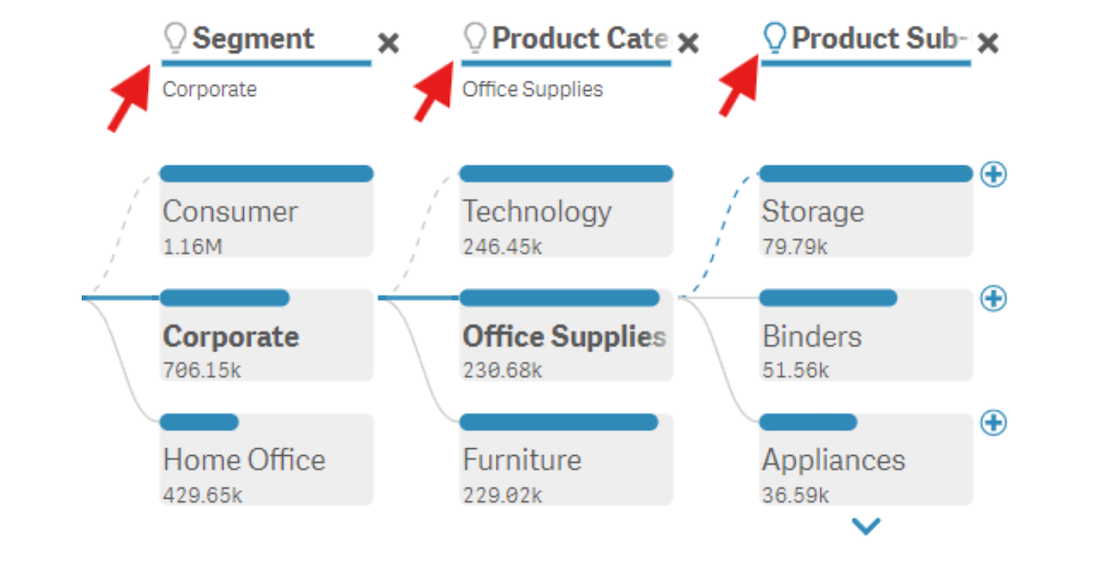
- A dashed line connects to the recommended item, reinforcing its significance within that dimension.
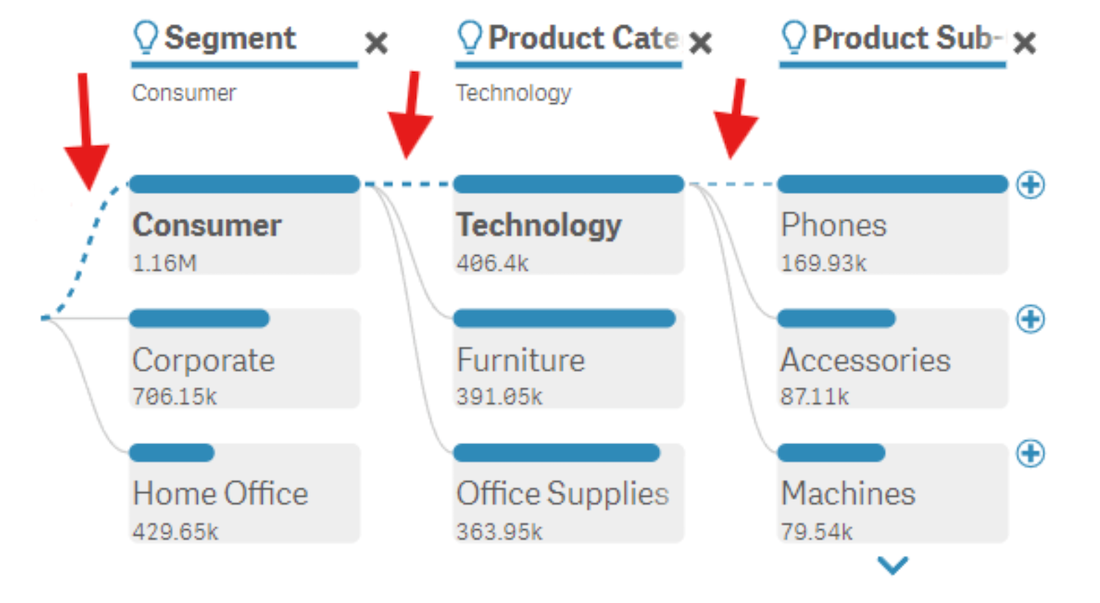
4. Continue Exploration:
You can continue to use AI Splits for further exploration of key metric drivers and inhibitors and even chain multiple AI splits together, mixing between the highest and lowest impact levels as you delve deeper into your data.
- If you drill down into the recommended item using AI Splits, the next automatically expanded column also displays the light bulb icon in the header.
- If you drill down into a different item within the same AI-expanded dimension, the light bulb icon turns gray, indicating a manual override of the path.
You can manually expand any dimension following an AI split. When you do so, the light bulb icons in previous AI-expanded columns disappear, as all those AI levels transform into normal. Nevertheless, you can reapply AI Splits at any point in your exploration.
5. Stay Updated with Data Changes:
AI Splits recalculates automatically when your data updates, filters are applied, or different items are selected. This may reorder nodes or change expanded dimensions, ensuring you always have the most relevant insights at your fingertips.
Best Practices and Tips for Effective Use
Ensure Data Quality
The effectiveness of AI Splits relies on the quality and completeness of data. Regularly audit and clean datasets to ensure reliability. Remember, automatic calculations are updated with every data refresh.
Mind Data Volume and Diversity
AI Splits works best with large and varied datasets. With limited data, its impact may be less pronounced compared to manual exploration in a decomposition tree.
Understand AI Logic
In cases where multiple values have equal impact, AI Splits may select dimensions based on predefined criteria, such as alphabetical order. Be aware of this to avoid misinterpretation, and consider checking alternative paths if necessary.
Combine with Expert Knowledge
AI Splits should be used as a starting point and combined with the analysts' domain expertise for the most comprehensive analysis. This synergy enhances the depth and applicability of insights.
Explore Multiple Perspectives
While AI Splits points to the most significant factors, exploring different dimensions manually can provide a holistic understanding of data and relationships within.
How to Implement AI Splits in Qlik Sense App
Follow these simple step-by-step guide to start using AI Splits in your Qlik Sense environment:
1. Add Decomposition Tree:
- Download the latest version of the Decomposition Tree extension for Qlik Sense.
- Create a decomposition tree visual in your Qlik Sense app.
2. Enable Flex Dimensions:
- In the properties panel, navigate to Appearance > Presentation.
- Turn on the Flex dimension feature to allow dynamic dimension expansion.
3. Activate AI Splits:
- Go to the Analysis section within the properties panel.
- Enable the AI Splits feature by choosing “Absolute” in the AI Splits dropdown menu.
Experience Difference
The AI Splits feature transforms the Decomposition Tree into an even more powerful tool for root cause analysis and ad-hoc data exploration in Qlik Sense. Automating the discovery of critical impacts enables making better-informed decisions faster.
Unlock deeper insights with ease — try AI Splits today and elevate the data analysis to the next level!
